Few months ago we have written blog about how the new CM of Maharashtra has developed the strategy of making E-Maharashtra by the end of 2015. To read more information about it Click here
The first taken for making E-Maharashtra has been taken very quickly the government has started the facility of E-Locker for the common peoples.
E-locker is nothing but a cloud storage which is given to a people for storing their important document whenever user stores document in it they will get the unique code.
Now once the document are stored on cloud and if people need to submit or show document in any government office they just have to give their unique ID to the officer and then the government officer will check it depending upon their need.
This facility will reduce the headache of physically storing the important documents.
Here are the steps you need to follow in order to get your cloud space for E-locker.
Steps for creating your E-locker:
First of all you need to go to the website https://digitallocker.gov.in/ and note one more thing you need to have your adhaar card number with you and the mobile number and email id associated to your adhaar card in order to create account and get Digital locker.
Step 1
First go on the website link is given above you will get the home screen like this...
Step 2
Now you are the first time user so you have to click on the "Create User ID" button once you click it you will get this screen...
Step 3
After you have entered the Aadhaar number it will send the OTP(one time password)to your registered mobile number or email id.This process is very fast mostly you will get the OTP in few Seconds.
After you have completed the above three steps one dialog box will open on the screen which ask for Username and password and you have to enter the character shown in the box for security reasons.
the screen will look like this.
Step 5
After step 4 is completed you will be directly redirected to your E locker where you can upload your documents and their you have to fill some information about the document also..
Example: Like you want to upload your SSC mark sheet then you have to mention the board from which you have appeared and you have to enter your seat number
The screen will look like this.
Hope you will find this helpful if you have any queries regarding this our any of the E facility you can write comment in the comment section below.
And for getting some new news and update about Digital India and new Technology follow us on facebook, google & twitter.






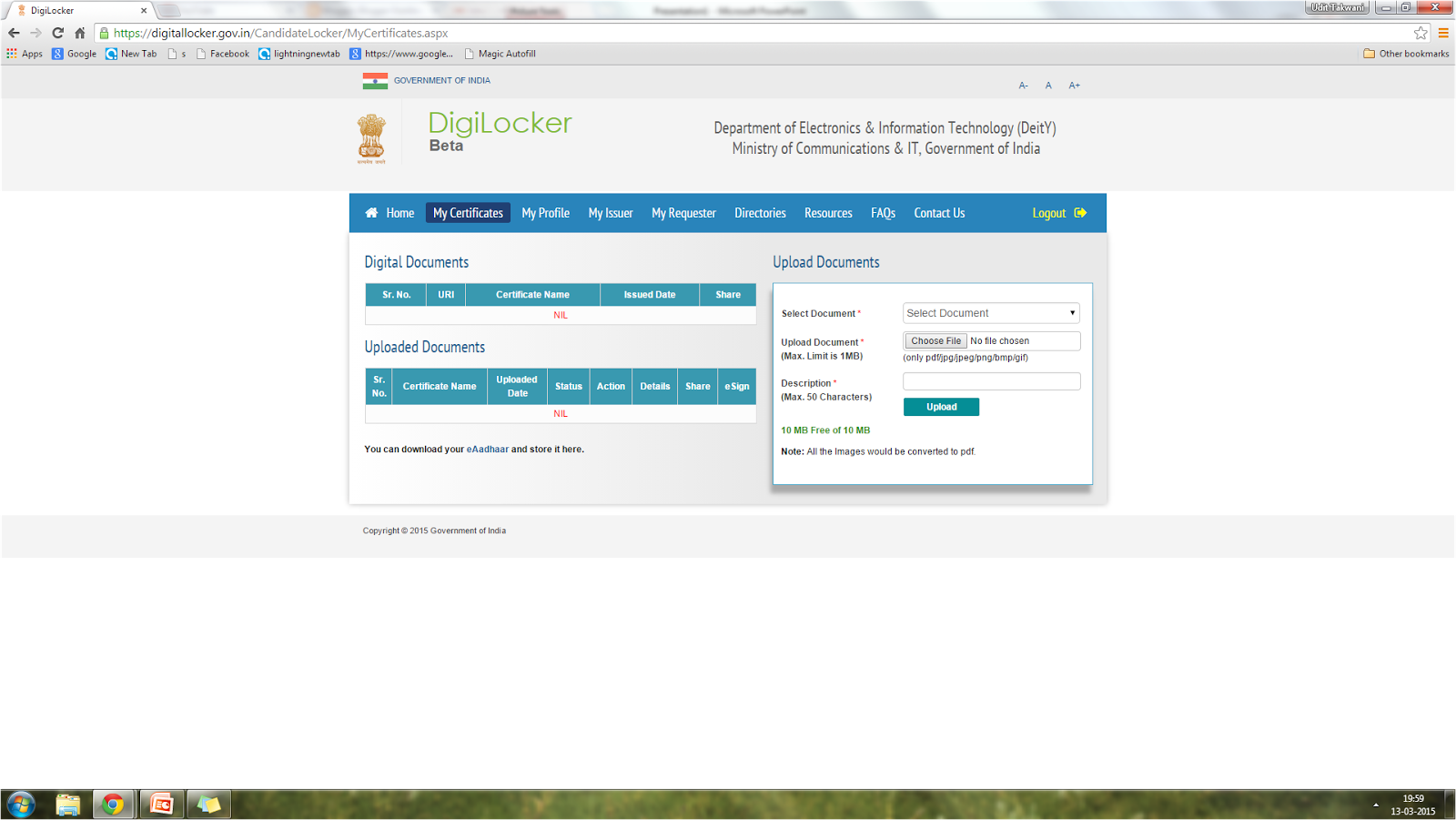
No comments:
Post a Comment